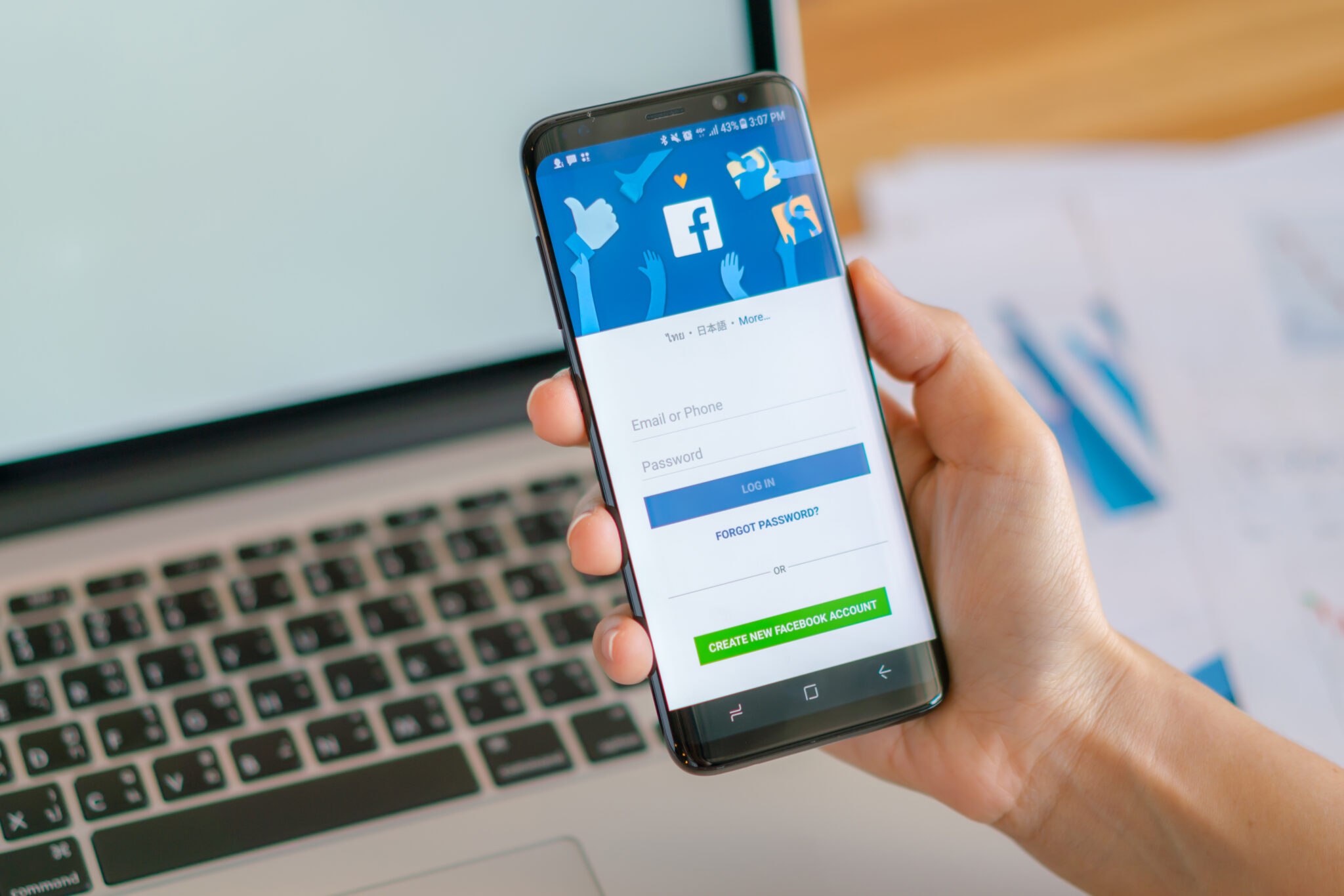Image by jannoon028 on Freepik
You can update your Username on Facebook to make a more advanced online identity, make your profile more memorable, or better in line with a brand name or personal names. However, if you want to change it for one reason or the other, whether it is on personal or professional grounds, Facebook does make it easy for you to do so. A step-by-step guide on how to change Facebook username for personal profiles and pages, tips on avoiding common mistakes, and the most crucial rules you must follow.
What Is a Facebook Username?
Your Facebook username is what makes your profile or page unique about on web address URL, which will look like this: www.facebook.com/yourusername
This can lead users to finding your profile or page. A good username can make your social life more impressive, provided that you would want it to be your name elsewhere too.
Rules and Restrictions on Changing a Facebook Username
Before you can change your Facebook name, you need to know the following rules and restrictions that Facebook imposes:
1. Minimum Character Number:
A username should be at least 5 characters and not more than 50 characters.
2. Allowed Characters:
Only letters, numbers and periods are allowed. Special characters such as @ or # are not allowed as well.
3. No Generic User Names
User names like “admin” or “support” are not allowed.
4. Unique User Name
Your user name should be unique. No other profile or page uses the name
5. How Often I can change the user name:
Facebook only gives you a few chances to change your user name. Be so careful as the process is not reversible after it has been done. You will not be allowed to change for the next 60 days.
6. Adhere to the Community Guidelines:
Account names must follow Facebook guidelines as well-Obscene or deceptive account name won’t pass the approval process.
Step-by-Step Guide to Change Your Facebook Username (Personal Profile)
on Desktop:
1. Login to Facebook:
Go to www.facebook.com and login your account
2. Click Profile Icon and Open settings
Settings & privacy > Settings
3. Select ‘General’ settings
On the General Account Settings tab, look at the section for Username
4. Change Your Username
Click the Edit button and enter your new name in the field and check availability.
- If the username was already taken, it will even suggest alternative usernames.
5. Save Changes:
Select one of them and Save Changes.
6. Confirm with Password:
Facebook could ask you to input your password as needed.
On Mobile App
- Open Facebook App on your mobile.
- Tap the three horizontal lines at the bottom right corner for iOS or the top right corner for Android.
- Tap Settings & Privacy then tap Settings from the dropdown
- At Account Settings, select Personal Information Username.
- Type in your desired new username and tap Check Availability.
- If available, tap Save Changes and accept your new password if prompted
How to Change a Facebook Page Username
If you are an admin of the organization, business, or brand’s page, the process is not the same. Here’s what you do:
Steps for Changing a Facebook Page Username:
1. log in to Facebook:
You will need to have an admin role on the page as well
2. open Your Page:
Go to Pages and select the page you want to update.
3. Go to Settings:
Click Settings on the left-hand sidebar of your page.
4. Select ‘Page Info’:
In Page Info, you will be able to see the Username.
5. Update and Enter New Username:
Click Update, input the name for username preference, and check availability.
6. Save Changes:
Once the name is available, and meets Facebook’s requirements, click Save Change.
Guidelines on Finding the Perfect Facebook Username
1. Keep it simple:
Choose a username that is easy to spell and clearly associated with your name or brand.
2. Avoid Punctuation and Numbers:
Punctuation marks and numbers are ok, but use them sparingly. Cleaner, simpler names are best.
3. Match other social media platforms:
You want to be the same on Instagram, Twitter, and all those social media channels by picking the same or similar usernames.
4. Use your real name (if applicable):
If you used your real name, making the account personal, then people find you easily.
5. Check for availability:
Use the availability checker at Facebook when editing your account to not get frustrated.
Common Issues and How to Fix Them
Sometimes problems will occur during the changing of the Facebook username. Here are some common problems with solutions on how to fix them:
1. Username Not Available
- Use numbers and periods in your username or slightly rewrite it.
- Make sure that the username is not taken for any other account or page.
2. Username Change Blocked:
- You may have recently changed your account username or you have violated the Facebook terms and conditions. Wait for at least 60 days or get a response from Facebook support
3. Facebook Page Not Changing Username
- You should be the admin of your page. A page username can only change by admins.
- Some pages for high followers may have restrictions. For that, try to contact the Facebook support team.
4. Error Messages or Glitch:
- Try logging in and out, and try again with a different browser or even the mobile app.
- Clear cache and cookies from your browser
Benefits to change your Facebook username
1. Improve discoverability:
A clean, descriptive username pops up more easily through search engines and can be easily discovered using popular social media platforms.
2. strengthen Branding:
Having the same username on multiple social profiles is another factor that cements one’s brand identity for any business or public figure.
3. Personalization:
It is simpler for a user to change his or her username to reflect new life situations, such as marriage or divorce and name changes.
4. SEO-optimization:
Facebook usernames can be seen to have a bearing on one’s SEO. It makes it easier to end up with your profile or page coming up in search results when the username is both less complex and contains more targeted terms.
Best Practices To maintain After You Change Your Username
1. update Links:
If you have included your old Facebook profile or page link anywhere on websites, in an email signature, or other places, update the link.
2. inform Your Audience:
If you are going to create a business or influencer page, notify your followers about the name change so they do not get confused. 3. look for Breakages:
Check whether the new link works throughout all platforms and if the error shows when trying to access your page.
Conclusion
Updating your Facebook username is easy and straightforward. An update to your Facebook username can be a big bonus in enhancing your online presence in addition to correcting your profile or page with your true identity. Whether you do it for personal reasons or for the enhancement of your brand, updating your Facebook username via these simple steps would be effortlessly executed.
A simple, memorable, relevant username helps people find you. It leads to consistent branding and online identity. Just be sure to stay within your means of Facebook’s policies and best practices when using your new username, or else you may face a potential headache.
So far, all that’s been said on how to change your Facebook username without a hassle. Today’s the perfect day to give that profile or page your new now!
For more insights into how to become a digital creator on facebook, visit us.