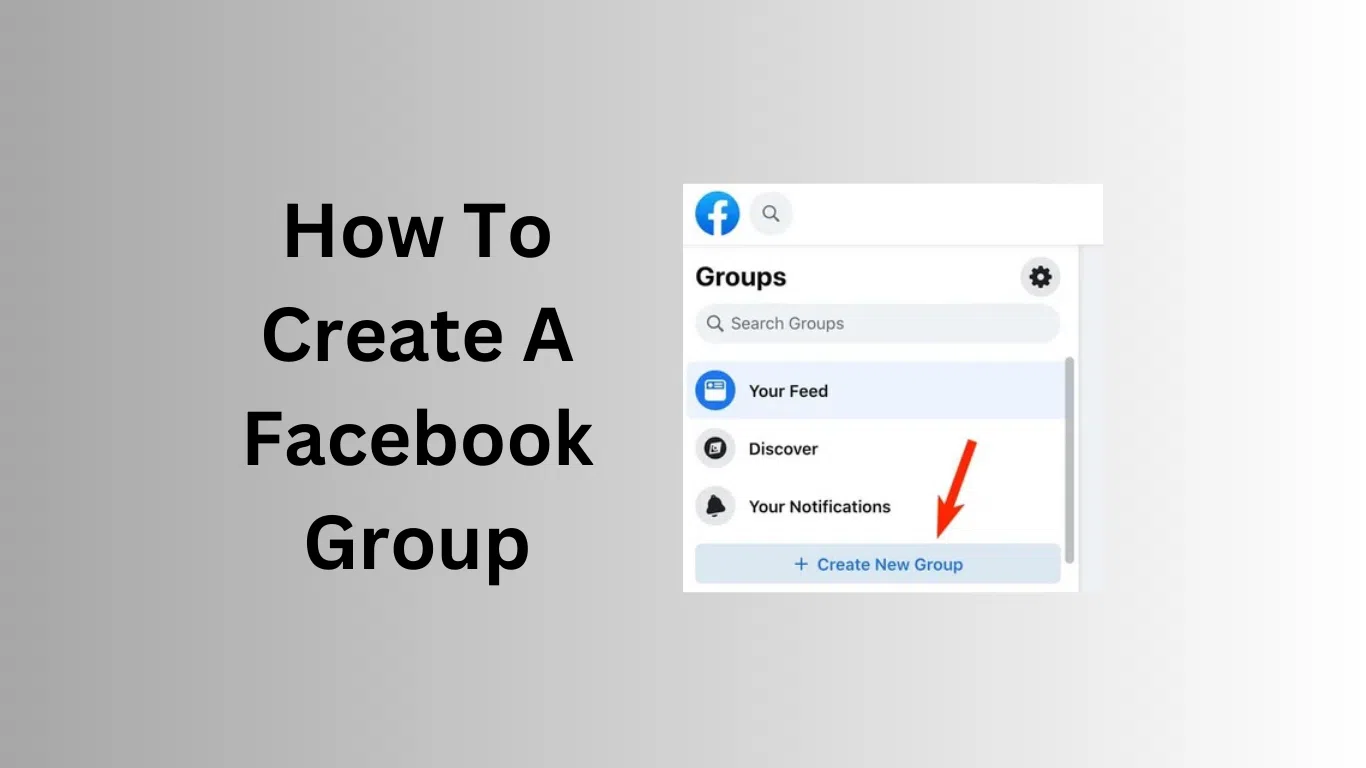creating A group on Facebook is an excellent way to come together for interests, causes, or even activities. To connect with friends, build a hobby-based community, or share updates within a private group, Facebook makes it all easy. this guide offers detailed instructions for building and managing a group along with some tips for engagement and moderation.
What is a Facebook group?
With a Facebook group, users find a space to communicate with each other on common interests. A group differs from a Facebook Page: while it is possible to broadcast messages with a Page to reach a huge audience, a group is more about interaction. Groups can be applied for discussion forums, support communities, activity clubs, and education rooms, for instance. The group’s privacy settings decide who can access the posted content or participate in a conversation.
Benefits of Creating a Facebook Group
- Community Interaction: Groups enable content of posts, comments, and even polls to be a source of meaningful discussion.
- Custom Privacy Options: Groups can be set to public, private, or even hidden depending on the case.
- Organized Communication: In the group, members post updates, share files, and discussing topics.
- Notifications and Reminders: Groups alert members when new posts, events, or announcements are posted.
- Event Planning Made Easy: groups offer tools that come with creating as well as managing an event directly within the group.
Step-by-Step Guide on How to Make a Facebook Group
The following is the step-by-step guide on creating a Facebook group.
Log into Your Facebook Account
Visit Facebook on your computer or open the Facebook mobile application and log in to account to use for creating the group.
Access to the Groups Page
- On the computer, click on the ‘Groups’ on the left side of the main menu page.
- On mobile, open up the app then tap the menu icon that consists of three horizontal lines, and then tap ‘Groups.’
creating a New Group
Tap the button ‘Create New Group’. Then you will be prompted to fill out some information related to your group. These would include the name, privacy setting, and description.
Essential details for group setup
choose a Group Name
Select a name that clearly defines the purpose of the group. A catchy, unique name will make it easier for members to find and identify your group.
Choose the Privacy Setting
Facebook offers the option of changing the privacy level of your group.
- Public Group: All people on Facebook can locate the group, see its members and posts.
- Private Group: Only members can see the post of the group but Non-members can see the name of the group and request to join.
- Hidden Group: This group will not appear in any search results, and only those with an invitation can join
Add Members
You can directly invite your Facebook friends or share an invitation link for others to join the group. If your group is a private setting, the users need to request membership or accept the invitation you granted to access.
Customizing Your Facebook Group
Upload a Cover Photo
Add a cover photo for your group to distinguish it. The photo must represent or signify the theme/identity of your group. Facebook provides an option of getting an image from your already existing photographs on your profile or uploading a new one.
Add a description and Add rules
In the description section, briefly explain the purpose of the group for new members to know what it’s all about. You may also want to create group rules to guide member behavior and encourage positive engagement. Clear rules ensure the group remains focused and friendly.
Set Notification Preferences
You can also personalize the notification settings so as not to have to be bombarded with updates. The notifications can be set to only display important posts such as announcements or events. Managing Your Facebook Group
Assign Admins and Moderators
If your group is growing, managing it alone might becomes a challenge. Assigning admins and moderators can help.
- Admins have full control and can manage all aspects of the group.
- Moderators can approve post and other members and have limited authority as compared to admins
Engage Your Members with Posts and Polls
Keep your group alive with regular posts and encourage other members to participate. Start a discussion by asking a question or create a poll to get quick comments.
Host Events and Activities
Schedule events, such as meetings and online forums, using the Events feature. You can easily issue invites to group members, track RSVPs, and ensure that everyone participating in an event is aware of it.
Tips for Growing and Managing Your Group Effectively
- Post Regularly: Keep your group busy by posting updates, articles, or polls.
- Encourage interaction: Ask members to contribute by sharing their thoughts, questions, or experiences.
- Discuss Moderately: Follow what’s posted in relation to the rules within the group. You’ll need to delete spam or postings that are considered inappropriate.
- Promote Your Group (if Public): Sharing the group link on other platforms will attract new members.
- Be Responsive: Participate and respond to the thoughts of your members in their posts and questions.
How to make Changes After Creating
Change Group Settings at Any Time
Or, as your group matures, you may find you want to change the name of the group, the cover photo, or even the settings on privacy. To do that just navigate to Settings within the group and adjust as necessary.
Handling Members
Admins can add or remove members at will. If somebody breaks the rules in the group, you can mute, block, or even remove them to ensure your community keeps being a great place to spend time.
How to Easily Update Your Group’s Name or Username
If you want to update your group’s name or your Facebook username to better fit the mission of your group, look for a step-by-step guide here: How to Easily Update Your Facebook Username.
Why do you need to create a Facebook Group?
Reating a Facebook group presents many benefits other than personal and social connections, such as:
- Sharing of knowledge: Groups are great ways for sharing resources, updates, or advice on certain topics.
- Hobby Development: Network with others of like-minded hobbies such as cooking or photography.
- Organizational Coordination: Groups can help schools, clubs, or associations coordinate their activities and communicate well.
- Support Networks: Groups can help with emotional or professional support through communities based on specific challenges or industries.
Conclusion
Facebook groups are easy to create and have ample benefits; they can be managed without much hassle. Whether you’d like to build a community where people with similar interests can gather, carry out events, or meaningfully and interactively convey to others, the Facebook group is powerful enough. Follow this guide in creating your group, inviting other members, and manage the group. Using such group, if engagement strategies are correct, it would help flourish and become an online community of strong value. For even more useful information, see How to Easily Update Your Facebook Username.